How to make a survey
Ready to become a Survey Superstar? Dive into our ultimate guide on how to make online surveys
In this article
- What are online surveys?
- Define your survey's purpose
- Identify your survey audience
- What types of surveys are there?
- How to write good survey questions
- Use AI to write amazing questions
- Test your survey
- The best way to share your survey
- Frequently Ask Questions
- Terminology Explained
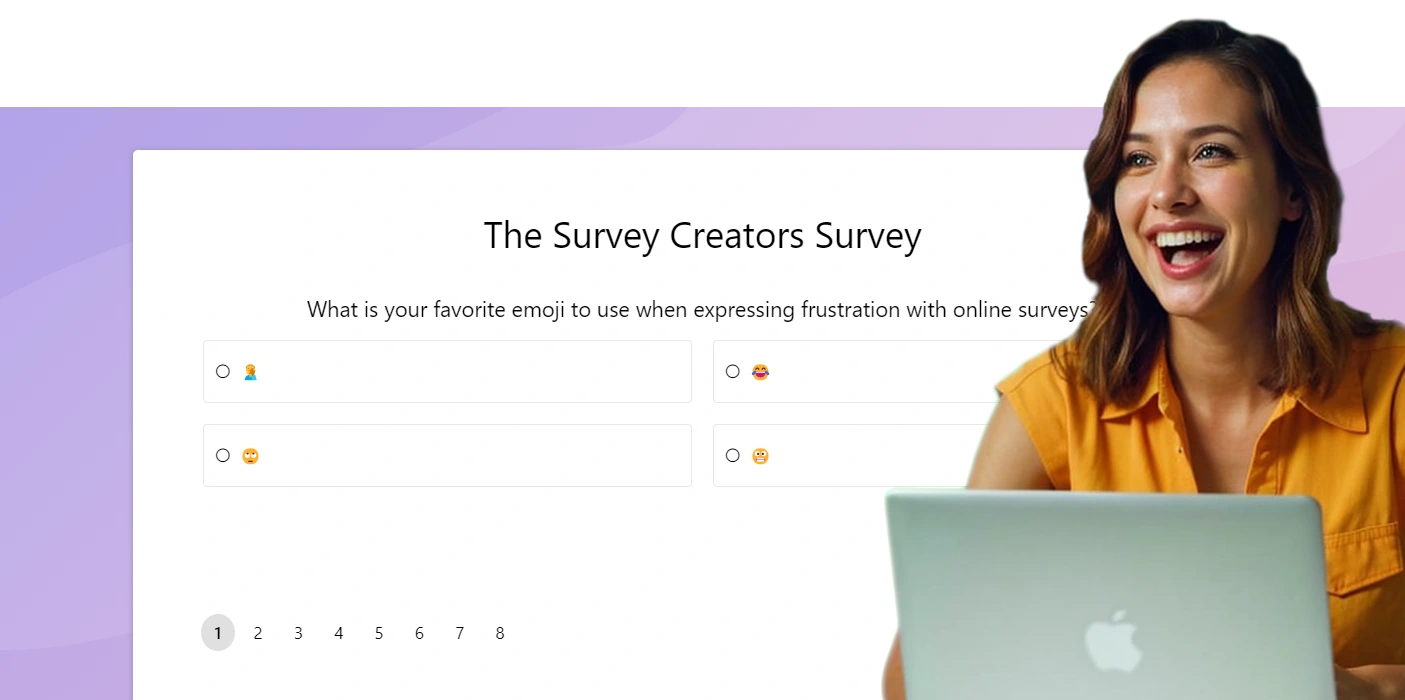
Challenges you'll face in creating an online survey
Creating an online survey can be a powerful way to gather insights, but it comes with challenges like designing good survey questions, ensuring high response rates, and analyzing the data correctly. Understanding these hurdles is essential for building a successful survey. In this guide, we'll walk you through each step of the process and provide strategies to overcome these common challenges, helping you create a survey that delivers valuable, actionable results.
- Question Design: Crafting clear and unbiased questions is crucial, as poorly designed questions can lead to inaccurate data.
- Response Rate: Achieving a high response rate can be difficult, especially if the survey is lengthy or lacks engagement.
- Targeting the Right Audience: Ensuring the survey reaches and resonates with the intended audience is essential for relevant feedback.
- Data Quality: Managing the quality of responses, including preventing duplicates or false entries, is critical for reliable results.
- Analysis Complexity: Analyzing and interpreting survey data, especially large datasets, can be complex and time-consuming.
What are online surveys?
An online survey is a digital tool used to collect feedback, opinions, or data from a specific audience over the internet. It's a versatile and efficient method for gathering insights quickly, making it ideal for businesses, researchers, and organizations to understand their target audience, whether for customer satisfaction, market research, or internal assessments. By using online surveys, you can easily reach a broad audience, analyze responses in real-time, and make data-driven decisions that can enhance your strategies and outcomes.
Define Your Survey's Purpose
Before diving into the survey creation process, it's crucial to pinpoint exactly what you want to achieve. Clear, specific goals are the foundation of a meaningful survey. Whether you're aiming to enhance customer service, gauge employee morale, or explore market trends, your objectives should guide every question you ask. By knowing what insights you need, you'll design a survey that's focused, relevant, and effective, leading to actionable results that truly matter.
Sample Use Cases and Survey Purposes Across Industries
| Industry | Use Case | Defined Purpose |
|---|---|---|
| Retail | Customer Satisfaction Survey | Understand customer satisfaction levels to identify areas for service improvement and enhance the shopping experience. |
| Healthcare | Patient Feedback Survey | Gather insights on patient experiences to improve the quality of care and enhance patient outcomes. |
| Education | Course Evaluation Survey | Assess student satisfaction with course content and instruction to refine curriculum and teaching methods. |
| Human Resources | Employee Engagement Survey | Identify key factors affecting employee morale and productivity to foster a positive workplace culture and retain talent. |
| Technology | Product Feedback Survey | Collect user feedback on product features and usability to inform future development and enhance user experience. |
| Non-Profit | Donor Satisfaction Survey | Evaluate donor satisfaction to strengthen relationships and improve fundraising strategies. |
Identify Your Audience
Who you're talking to shapes what you say. To create a survey that resonates, you need to understand your audience deeply. Tailor your questions to speak their language - no jargon, just clarity. Think about who they are: their age, location, interests, and more. If you're surveying your team, use the familiar terms of your workplace. If you're reaching out to a broader consumer base, keep it simple and straightforward. The better you know your audience, the more relevant and impactful your survey will be.
What types of surveys are there?
Not all surveys are created equal. The type you choose should align with your goals. Are you looking to understand your customers better, engage your employees, or explore your market? Customer satisfaction surveys help you see what's working and where to improve. Employee engagement surveys give insight into workplace dynamics and productivity. Market research surveys reveal trends and gaps in your industry. Each type serves a distinct purpose - choose wisely to get the insights that matter most.
| Survey Type | Purpose | Key Benefits |
|---|---|---|
| Customer Satisfaction Surveys | Measure customer satisfaction with products, services, and overall brand experience. These surveys help identify areas that need improvement to enhance customer loyalty and satisfaction. |
|
| Employee Engagement Surveys | Evaluate employee sentiment regarding workplace conditions, job satisfaction, and company culture. These surveys help in improving employee morale, productivity, and retention. |
|
| Market Research Surveys | Gather insights into consumer preferences, market trends, and competitive landscape. These surveys inform product development, marketing strategies, and business decisions. |
|
| Product Feedback Surveys | Collect detailed feedback on specific products or services to understand user experiences, preferences, and areas for improvement. These surveys are vital for refining products and enhancing customer satisfaction. |
|
| Event Feedback Surveys | Evaluate attendee satisfaction with events, including logistics, content, and overall experience. These surveys provide insights to improve future events and ensure they meet participant expectations. |
|
| Net Promoter Score (NPS) Surveys | Assess customer loyalty by measuring the likelihood that customers will recommend your brand or products to others. NPS surveys are a simple yet powerful tool for tracking brand health and customer satisfaction over time. |
|
| Demographic Surveys | Collect demographic information such as age, gender, income, and education level. These surveys help segment audiences, allowing for more targeted marketing and personalized experiences. |
|
| Exit Surveys | Understand why customers or employees are leaving by gathering feedback at the point of departure. These surveys help identify issues that may be causing churn and provide insights for improving retention strategies. |
|
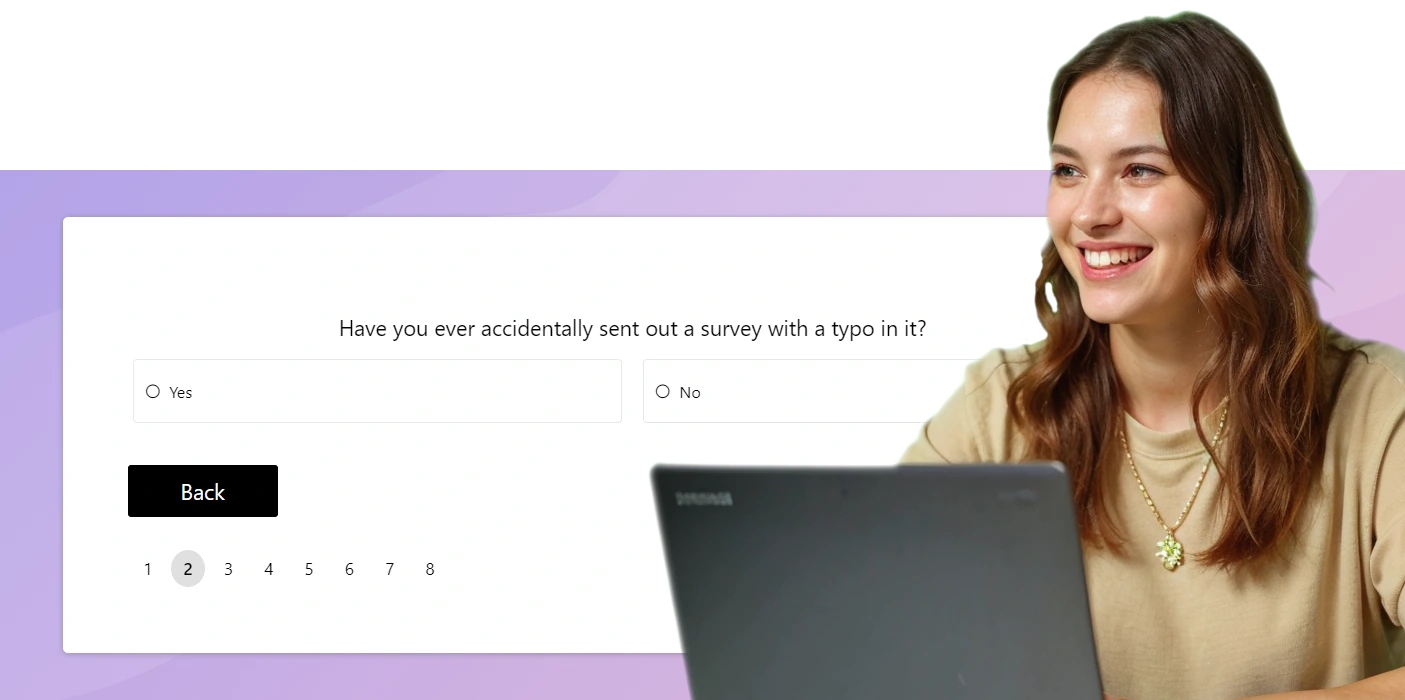
Writing Your Survey Questions: A Guide
So, you're ready to create a survey, but here's the thing: the quality of your data hinges on the quality of your questions. Think of it like cooking - if your ingredients aren't right, the dish won't be either. Let's dive into how to craft questions that get you the insights you need.
Get the Flow Right
Imagine walking through a maze with a clear path - no dead ends, no distractions. That's how your survey should feel. Group similar questions, use titles, and don't forget those page breaks. Research shows that a well-organized survey can boost completion rates by up to 15%. More completions mean more data, and that's what you're after, right?
Keep It Short, Keep It Sweet
Brevity is your friend. Long questions are like a long-winded story - people lose interest. Studies suggest that keeping questions concise can improve response accuracy by 20%. Think of your questions like tweets - punchy, clear, and to the point.
Be Specific, Avoid the Vague
Vague questions are like a foggy windshield - you're not going to see much. Each question should focus on one clear idea. This makes your data easier to analyze and more actionable. When respondents know exactly what you're asking, they give you exactly what you need.
Clarity is King
Ever been in a conversation where you're nodding along but secretly wondering, "What on earth are they talking about?" Don't do that to your respondents. Clear, well-defined answer choices are essential. The clearer you are, the less room there is for misinterpretation, and the better your data quality.
Relevance is Key
No one likes irrelevant questions - imagine being asked about your favorite type of cheese in a survey about fitness habits. Use skip logic to ensure respondents only see questions that matter to them. This not only shortens your survey but also keeps people engaged and reduces dropout rates by 30%.
Beware the Yes/No Trap
Yes/No questions are the fast food of survey design - quick, easy, but not very satisfying. Sure, they're good for simple data, but they don't dig deep. Save them for when you need a straightforward answer, and use more nuanced question types when you want richer insights.
Matrix Questions: Handle with Care
Matrix questions are like a Swiss Army knife - versatile, but you don't want to use them for everything. They're great for gathering detailed feedback on several items at once, but too many can overwhelm respondents. Use them wisely, and you'll save time while getting the depth you need. Overuse them, and you might just fatigue your audience into giving up.
Don't Reinvent the Wheel
Survey templates and question banks are your secret weapon. They're like having a master chef prepare the ingredients for you - you still have to cook, but the hard part's done. Templates ensure you're asking the right questions in the right way, saving you time and ensuring quality.
The Research Backs It Up
Want more proof? A study by Redline and Dillman found that well-formatted surveys saw a 15% higher response rate. Another study showed that specific, clear questions reduced data errors by 22%. These stats aren't just numbers - they're your roadmap to a better survey.
Make a Free SurveyUse the AI Survey Maker for God like Question Writing
Imagine sitting down to create a survey and having a collaborator who's already read every guide, understands your goals, and knows the pitfalls to avoid. That's what SuperSurveys AI survey maker can do for you. It's like having a supercharged co-pilot who drafts the entire survey in minutes, taking care of the tricky parts like question clarity, relevance, and structure. AI automates the heavy lifting, designing questions that are concise, specific, and engaging, while you focus on the bigger picture. You're not just letting the AI take over - you're refining its work, tweaking the questions to perfectly align with your vision. The result? A well-crafted survey that's both smart and human, created in record time. By addressing the common challenges of survey design, AI lets you produce high-quality surveys effortlessly, ensuring you gather the most accurate and actionable data.
Test Your Survey
Before you hit that "Send" button, it's time for a test run - because who wants to find out about a glaring mistake after the fact? Think of a pilot survey as your dress rehearsal. It's a small-scale test that catches those little quirks and flaws in your survey design before they become big, costly problems.
Here's the deal: gather a handful of respondents (they don't even have to be your target audience) and focus on how they interact with your survey. Are they breezing through, or do they stumble over certain questions? This isn't about the data they give you - it's about the experience they have while giving it. According to studies, pilot surveys can reduce error rates by up to 15%.
You've got two options: external and internal tests. External surveys are great for stress-testing technical aspects - making sure everything works smoothly across different devices and browsers. Internal surveys are where you get feedback from your actual audience, giving you a reality check on how your questions land.
After your test run, it's time to tweak, refine, and polish. Did something confuse your respondents? Fix it. Was there a question everyone seemed to skip? Rethink it. And if you're still not sure, run another pilot. Better safe than sorry.
A well-tested survey is like a well-rehearsed play - it runs smoothly, and everyone leaves with exactly what they came for. So, invest the time in testing, and your final performance will be a hit.
The best way to share your survey
So, you've crafted the perfect survey - now it's time to share it with the world. But here's the trick: you don't want it to just sit in someone's inbox like an unwrapped gift. You want your survey to get out there, be seen, and be answered. With SuperSurvey, you've got more than a few ways to make sure that happens.
Think of it like this: your survey is a conversation starter, so let's get people talking. Sure, email is the classic route - personalized invites right to your audience's inbox. But why stop there? Post it on social media, throw it up as a pop-up on your website, or even send it as a direct message. Cast a wide net, because the more channels you use, the broader your reach.
SuperSurvey makes this easy. Create a sleek web link or a QR code that's ready to share anywhere. Post it on Facebook, Twitter, LinkedIn, or wherever your audience hangs out. Want to hit a specific target? And don't forget to make sure your survey is mobile-friendly - after all, most folks are probably going to answer it on their phones.
Your survey is ready to go - now let's make sure it gets the attention it deserves. With SuperSurvey, you're not just sending a survey - you're starting a conversation.
View and Manage Results
Your participants are responding and your survey has been a success. How do you now dig though responses for your precious nuggets of information?
- Login to the dashboard and click the title of the survey you're working on.
- To access our integrated reporting click the 'Results' button. From here you can see a summary for each of your questions.
- You can hit the export button to export your results to a spreadsheet or HTML file for further analysis.
- The Responses button allows you to see and manage individual responses.
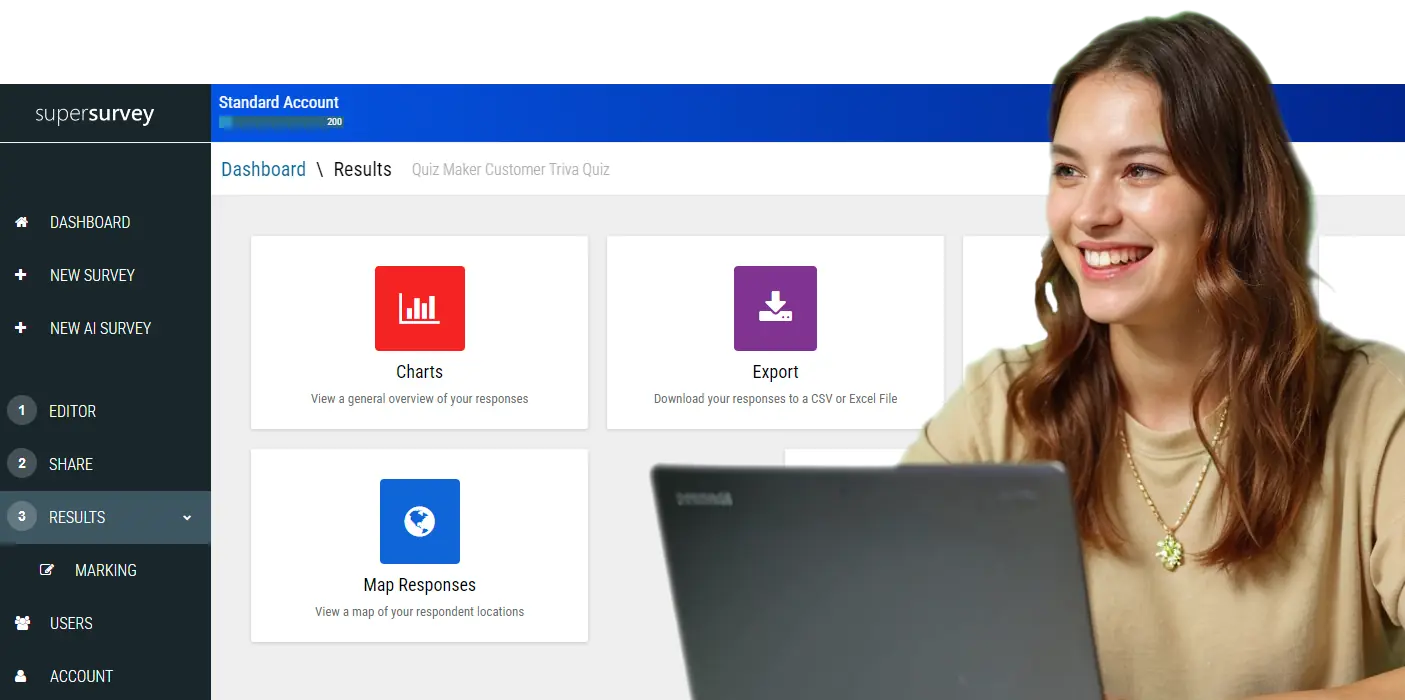
Online Survey Terminology Explained
Survey Logic
Survey logic allows you to hide, show and skip to certain questions depending on the answers your participants provide. Imagine you have a multiple choice question asking how satisified your customers are with your service. You may want to ask a follow-up question if your survey taker answers extremely dissatisfied. Survey logic allows you to do this.
Response Rate
Your response rate is simply the number of people that have responded divided by the number of invites you've sent out. It varies wildly depending upon the purpose of your survey, industry and many other factors. We've compiled a bunch of tips to help you improve your response rate.
API/Integration
If you intend to run your survey on a regular basis it will make a lot of sense to automatically process your results. You may want to send results directly into your customer service management software or email relevant staff when you receive certain responses. This is achieved via an API which is a technique for allowing two different software packages to talk to each other.
SSL Encryption
SSL Encription is a process websites use to ensure communication between a visitor (or survey taker) and the website host remains private and readable only by the two parties. You can tell your Survey is SSL encrypted by ensuring the address starts with a 'https'. Privacy and confidentiality are important to survey participants and this is now considered a minimum industry standard.
Hosted Embedded Surveys
Hosted and embedded refers to where the survey is taken by your participants. An embedded survey is taken on your website by 'embedding' a piece of code which displays your survey as part of your website. A hosted survey is one which can still match your branding but is taken on our website. We haven't seen a difference in response rates between the two and a hosted survey is a much simpler proposition.
Piping
Piping allows you to take an answer and use it throughout your survey. You might ask for a participants name and want to personalize a later part of your survey by addressing them by their name. You can achieve this by using survey piping. Open the advanced editor by hitting the 'icon'. You can insert a previous answer by hitting the 'Answer' button.
Make a Free Survey